Context : On a given hyperion financial reporting report, you’ll need to suppress a column based on data presence on another column.
Objective : Objective is to avoid displaying a specific column if data is missing on another column of the report.
In that specific case we’ll use classic Hyperion Financial Reporting function : “conditional suppression”.
In Hyperion Financial Reporting Studio tool, edit the report.
You need first to select the column on which you want the conditional suppression to be applied.
On the right side of the windows, the selected column properties are displayed. In the “Suppression” section of the properties windows, click on “Set Up”.
See picture below:
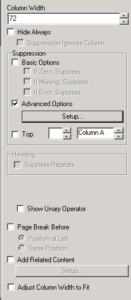
In the “Set Up” menu, you can now design a specific condition to have the selected column suppressed on condition.
In our case, we want the column to be suppressed if column “W” has no data.
So in section “Suppress Column If”, we’ll choose “Data Values in Column”–> W–> “=”–> “No Data”.
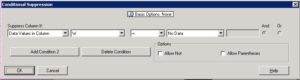
Nota bene : “No Data” function correspond to a #Missing value.