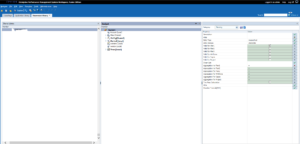Context : A new application needs to be created under Hyperion Planning, throug Enterprise Performance Management Architect (EPMA).
Objective : Create a new Hyperion Planning application under EPMA.
In this post we’ll detail step by step process to create a new Hyperion Planning application in EPMA, in version 11.1.2.4.
First connect to your workspace environment and go to menu “File”–>“New”–>“Application”.
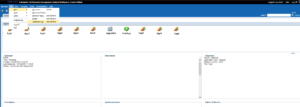
Application creation wizzard is being displayed:
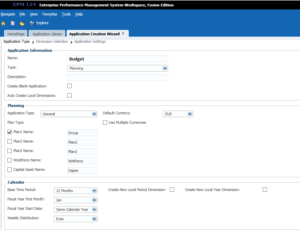
Fill the various fields with an extreme vigilance!
- Name : select name of the planning application.
- Type : select the application type, “Planning” for an hyperion Planning application!
- Description : not useful, but a simple description of application role can be filled in.
- Application type : “General”. Will allow user to create a fully custom Planning application.
- Default Currency : define the group reporting currency.
- “Use Multiple Currencies” : tick this option if you want to activate Hyperion Planning native currency conversion solution.
- Plan Type: Tick the number of Plan (meaning : number of Essbase databases behind the planning application) you want to activate. also type the Plan Name, which will be the name of the related Essbase database. Example below show an activation of one single Plan called “Group”.
- Base Time Period : select the number of level 0 members to be created in the Period dimension.
- Fiscal Year Start Date : select the first month of the fiscal year. If fiscal exercice is closed in December, than january if the first fiscal year month.
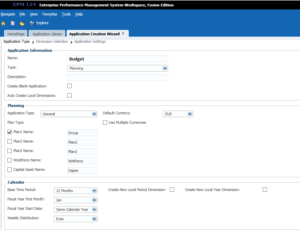
Once finished, go to next step.
Next step will allow you to select dimensions you need to add to the new application.
For the mandatory dimensions for a given Hyperion Planning application (Entity / Version / Scenario / Account / Year / Period), User might select the source dimension he wants to use. He can select a dimension from the EPMA shared library as a source for those mandatory dimensions, or can decide to create a new custom dimension, either shared or Local.
In the example below, we do not use shared library dimension and decide to start with EPMA local dimensions.
Note that it will be possible afterward to share a dimension with a source dimension from the source dimension.
Next step is a summary application set up:
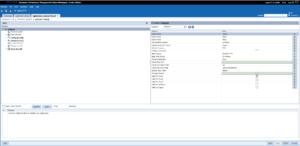
Check new Hyperion Planning set up and launch application creation by clicking “Finish”.