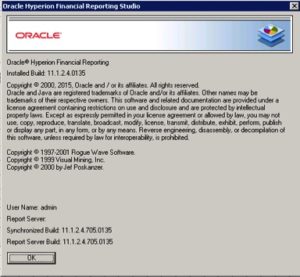Context: You just upgraded your HFR (Hyperion Financial Reporting) server, following another oracle patch release, and you need to update in consequence the HFR Studio tool that you use to design and create HFR reports.
Objective : following post will detail step by step simple procedure to perform installation of the new HFR studio tool.
Ok, so we’re in a situation where you just upgraded your HFR server and want to update the HFR studio tool on the server you usually use to create reports.
In our example, we’re gonna switch from HFR studio version 11.1.2.4.704 to 11.1.2.4.705, for your reference. No real impact as process will be the same for any other tool version.
First connect to the server and perform uninstallation of the existing HFR studio version.
Go to the well known windows “Control panel”:
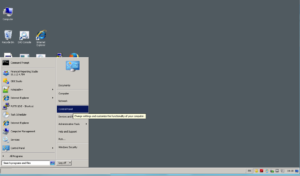
Ok, we’ll go now on program uninstallation menu:
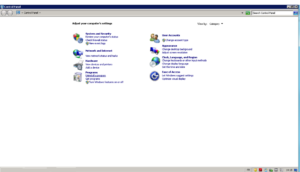
Click on “Uninstall a program”:
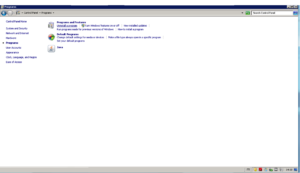
Select the Hyperion Financial Reporting Studio program and right-click “uninstall”:
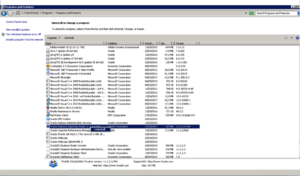
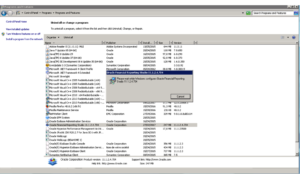
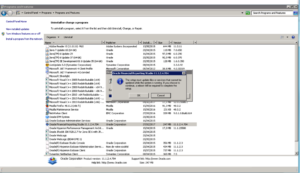
Once uninstallation is completed, then new version of HFR studio should be reinstalled.
New version installer should be downloaded directly from the workspace, on the server where HFR studio should be installed. User must connect to the workspace and then go to menu “Tools”–>”Install”–>Financial Reporting Studio” :
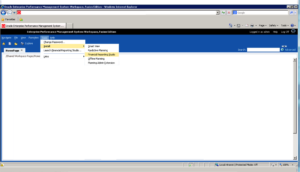
Click directly on “Run” to launch installation:
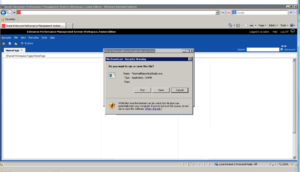
Select the installation language:
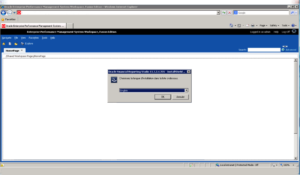
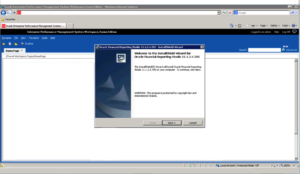
Select the installation path:
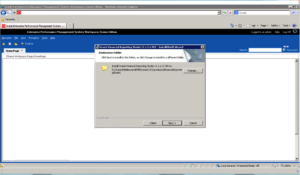
Launch the installation clicking on “Install”:
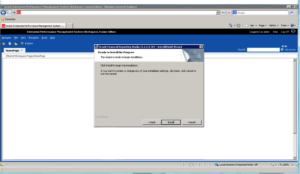
The installation is claimed as successful.
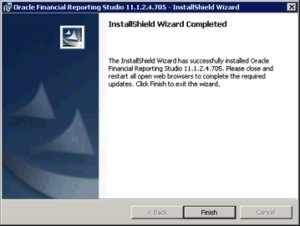
You can check updated version by connecting to the HFR studio console: